Agent View
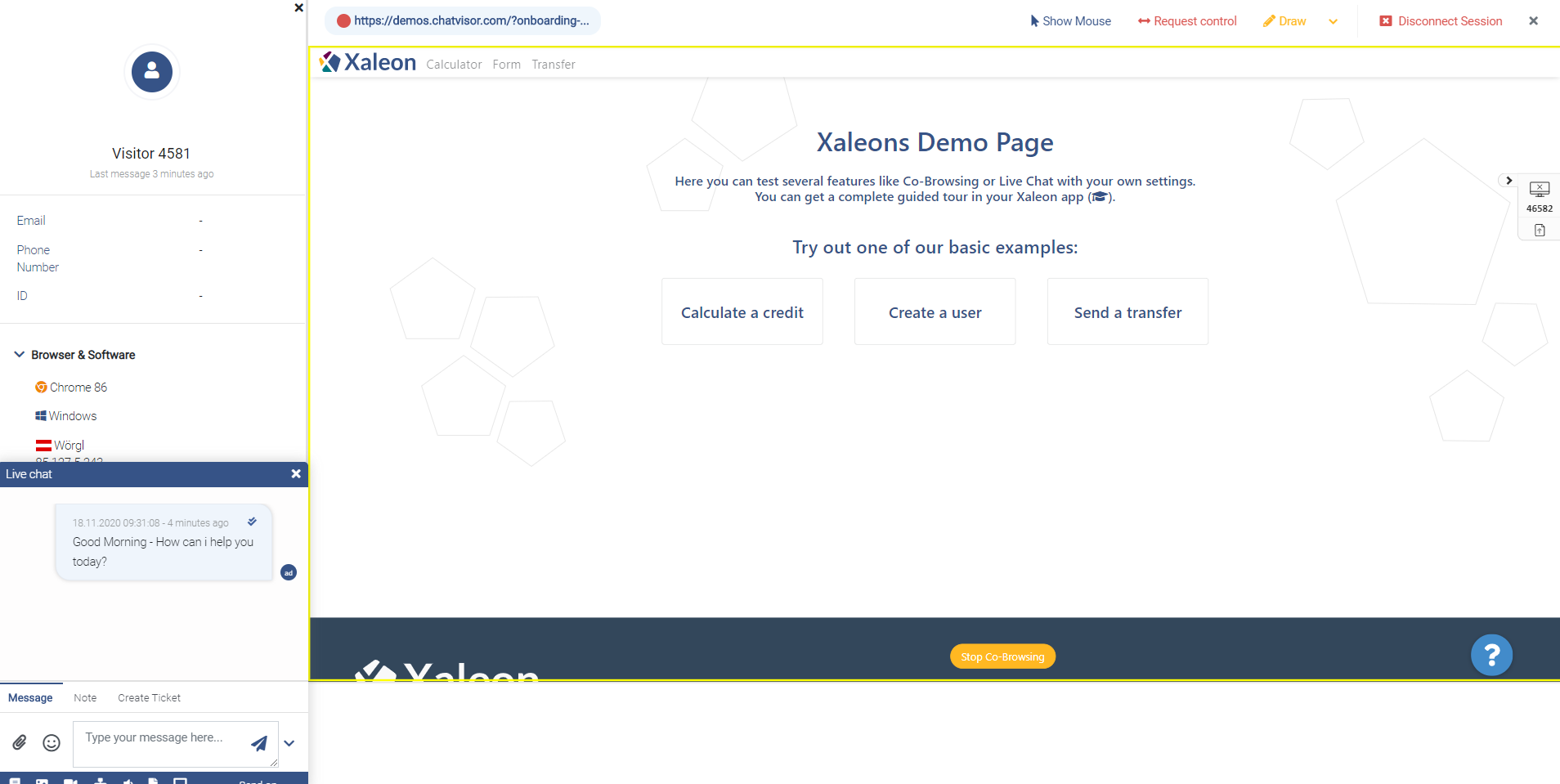
Navigation path: Live View -> Start Co-Browsing Session (user opt-in)
Summary
Purpose
The Agent View is what agents see, when they successfully joined a customer session and start Co-Browsing.
References to detailed configuration
- most of the configuration and availablity of features (like Request Control, Draw, ...) can be managed within the Co-Browsing plugin
- browser compatibility of Calling features/WebRTC
Feature descriptions
Top bar
| Feature | Description |
|---|---|
| URL, opened tabs | On the top left, you see the URL the customer is currently on your website. In case customers have opened more than one tab on your website, there will be additional tabs displayed too - the currently active one will have a green circle. |
| Show Mouse | Agents can make their mouse visible to the user and point to elements on the website. |
| Request control | Agents can access control of website session. This way they can navigate through the website, scroll and click buttons. To signal that control is shared, the frame of the tab will turn red on side of the customer. |
| Draw | Agents can draw on the customer's screen to give visual hints and highlight elements to focus on. |
| Disconnect Session | This ends the session completely. To join the session again, the customer needs to opt-in again. |
| "X" | With "X > Back", you can browse out of the Agent View to the Chatvisor app, and join the session again later. |
Side bar
| Feature | Description |
|---|---|
| Browser & Software | Here, you see some system properties regarding the customer. |
| Active Users | List of agents that joined the Co-Browsing session. |
| Additional Information | Additional Information you might want to |
| Chat | Start chatting with the customer. |
| Calling | Start a call with video or without, request the full desktop of the customer, or show your full desktop to the customer. |
