eMeeting Preparation - Documents
Navigation path: Documents
Purpose
In Documents you can upload document templates and prepare them for your appointments in advance.
Feature description
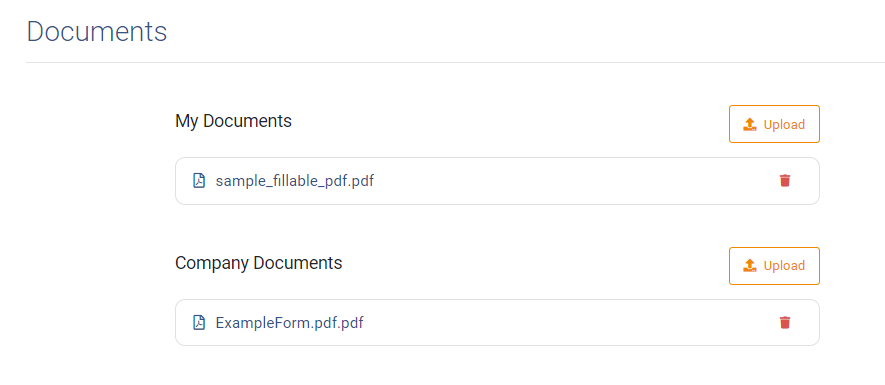
Types of documents
TeamViewer Engage distinguishes between two types of documents: My Documents and Company Documents. My Documents are your personal document templates. Company Documents are usually uploaded by your organization and are available to all employees as templates.
Preparing or pre-filling a document
By clicking on an uploaded document, you can pre-fill and save it:
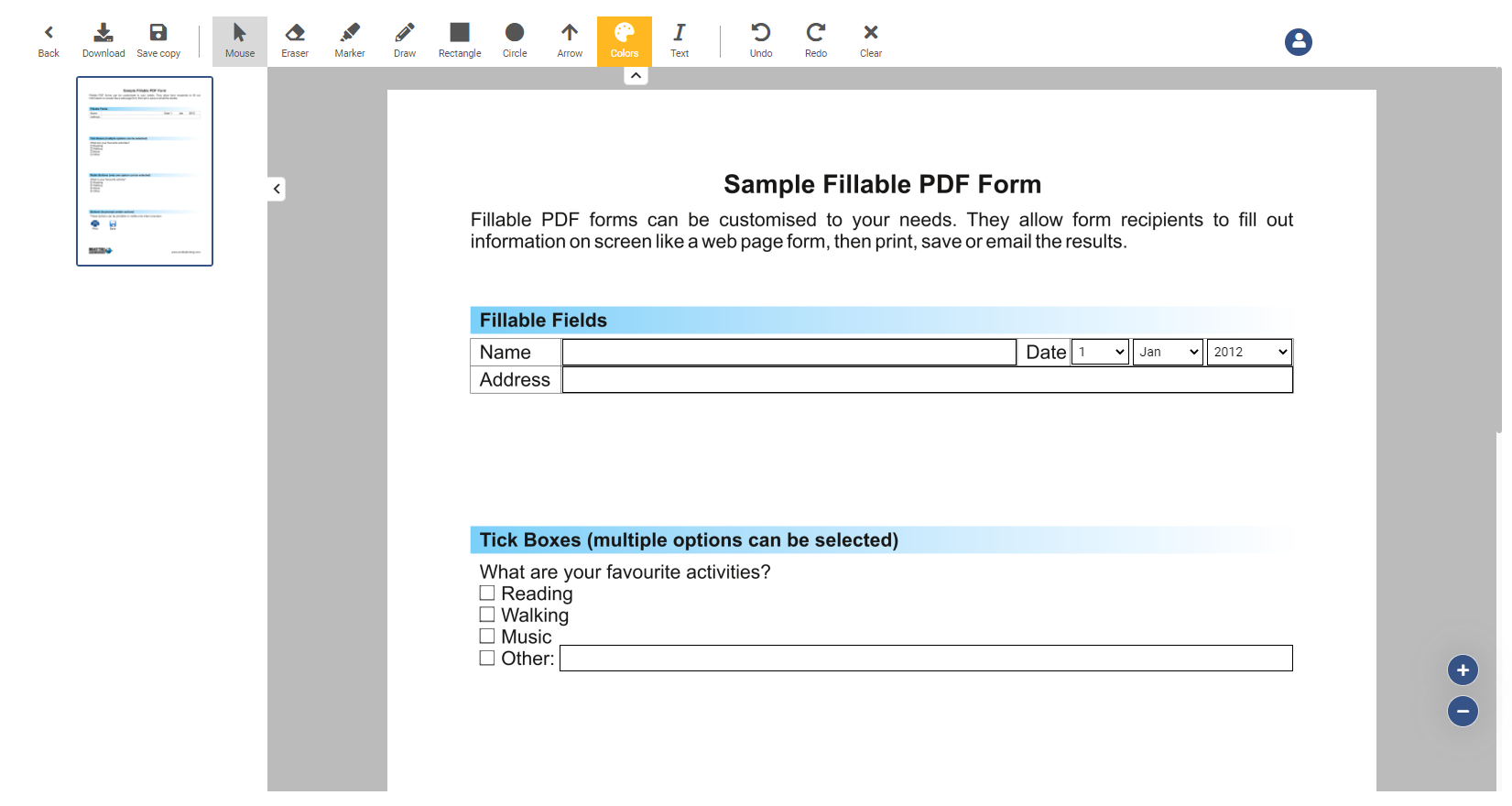
Edit options
Below you can find a list of all features you can use to edit and change an open document
| Button | Action |
|---|---|
| Back | Navigates you back to the overview screen |
| Download | Downloads the current document |
| Save copy | Saves a copy of the current document |
| Mouse | Changes the cursor back to a normal mouse |
| Eraser | Changes the cursor to an erasor, which you can use to remove drawings |
| Marker | Changes the cursor to a marker, where you can paint on the screen. The drawing will disappear after 30 seconds. |
| Draw | Changes the cursor to a drawer, where you can paint on the screen. The drawing will be permanent. |
| Rectangle | Draw a reactangle over the screen |
| Circle | Draw a circle over the screen |
| Arrow | Draw an arrow over the screen |
| Text | Insert a text into the document |
| Undo | Undo the last action |
| Redo | Redo the last undone action |
| Clear | The clear button clears all changes made to the document (Note: it does not clear fields which have been filled out by a user). |
