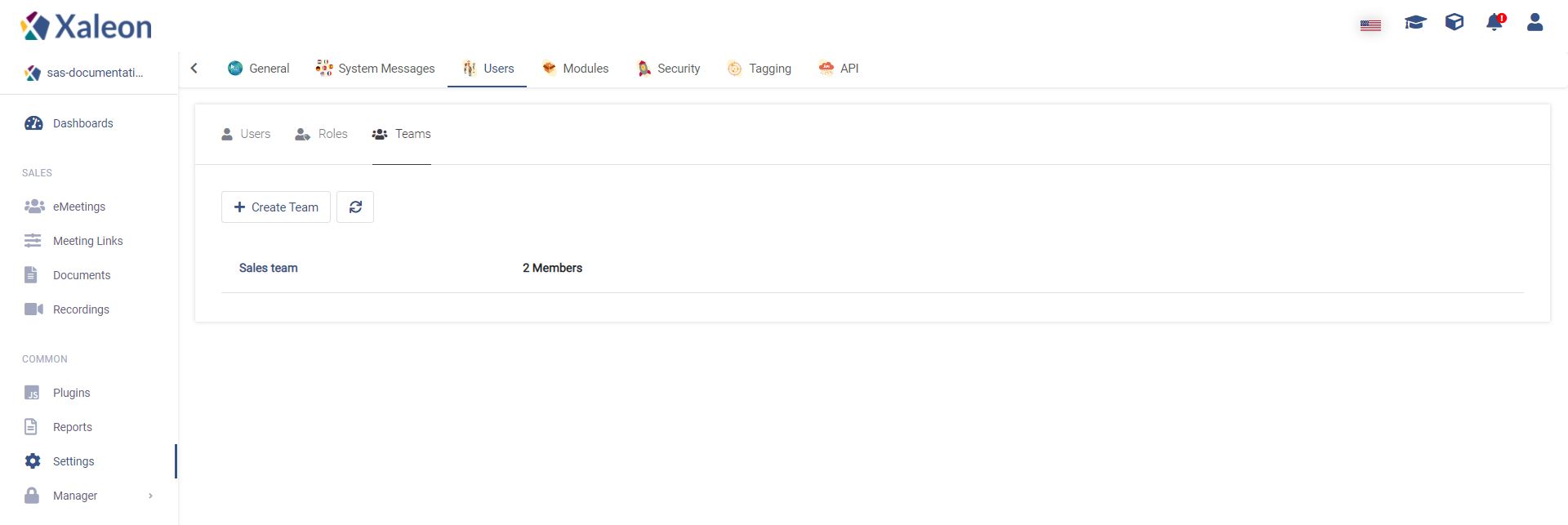User Management
Navigation path: Settings > User Management
Tab: Users
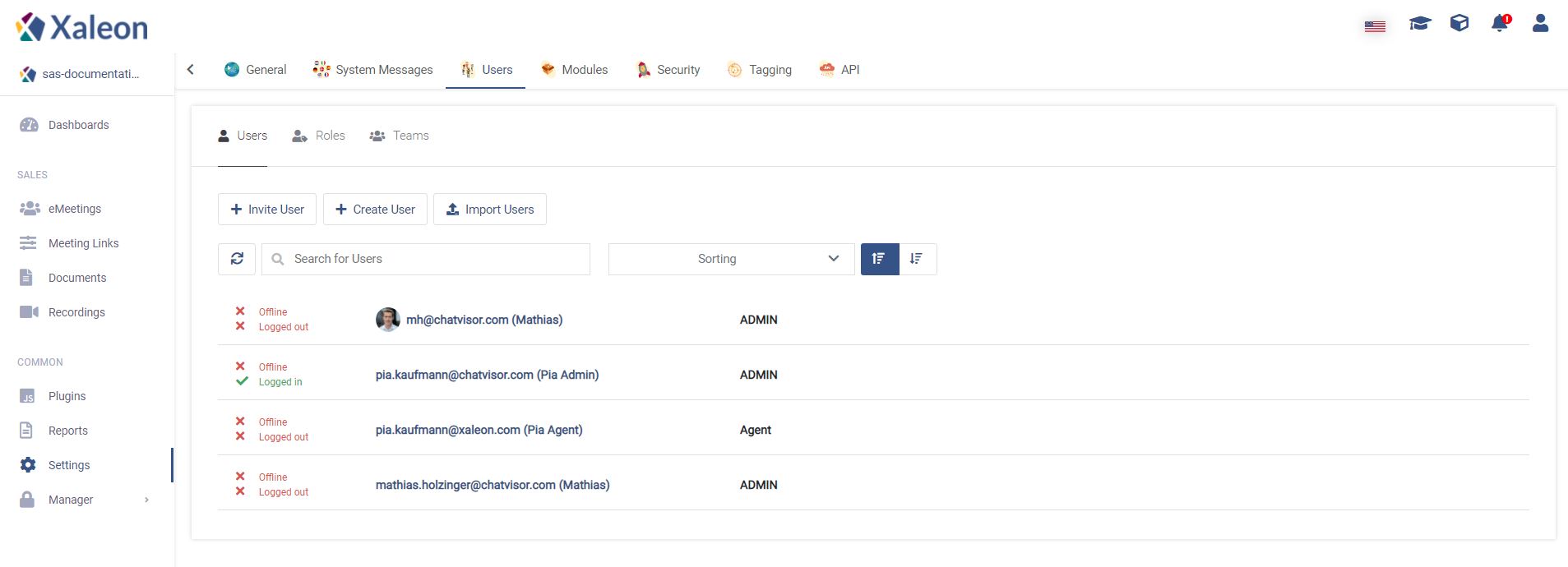
On the left side of the email you can see whether or not a user is logged in/logged off and Online/Offline* (by clicking the green button in the navigation bar).
You can create users in three different ways:
- By clicking
+ Invite User- those users will receive an Email - By clicking
+ Create User- this user will directly be created by entering an Email and a password - By clicking
Import Users- import users using a CSV file
Here is a guideline you can send to help users sign up: User Manual: Create User Account
User Configuration
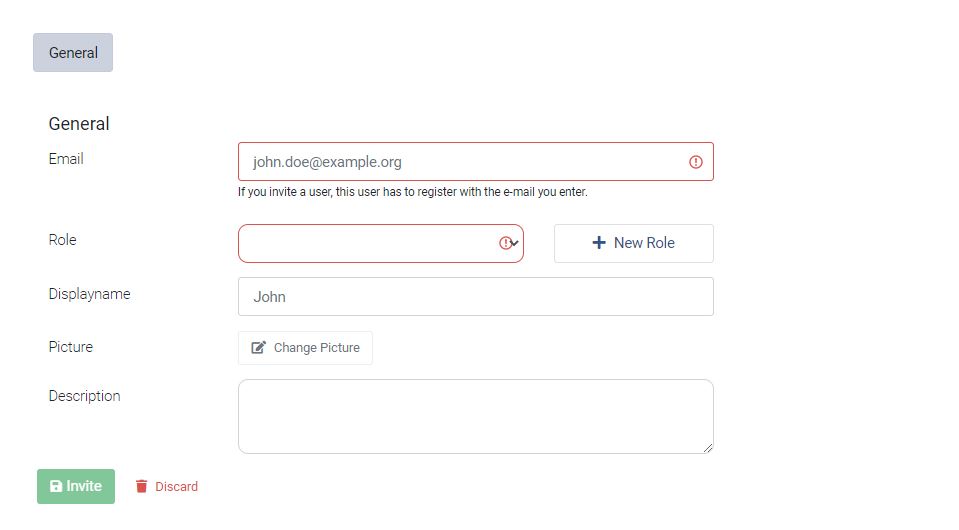
General
| Value | Description |
|---|---|
| (work) email address user shall get invite to | |
| Role | assign the right permission to the user using Roles |
| License | give every user the right license |
| Display name | name that will be visible to customers when chatting through Live Chat |
| Picture | Upload a picture for the user, which will be visible during a Live Chat conversation |
| Description | Add a description to the user |
Tab: Roles
With Roles you define who will be able to use what feature and access what part of the platform.
By default, there's only the Admin role. Admins have access to all parts of the application and can manage settings.
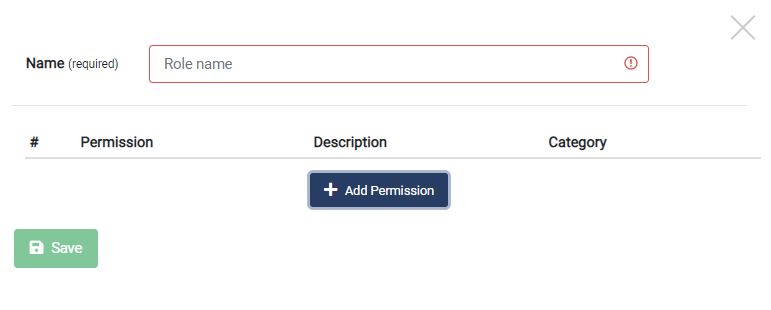
Edit Permissions
Permissions of every role can be edited by simply clicking the concerning card.
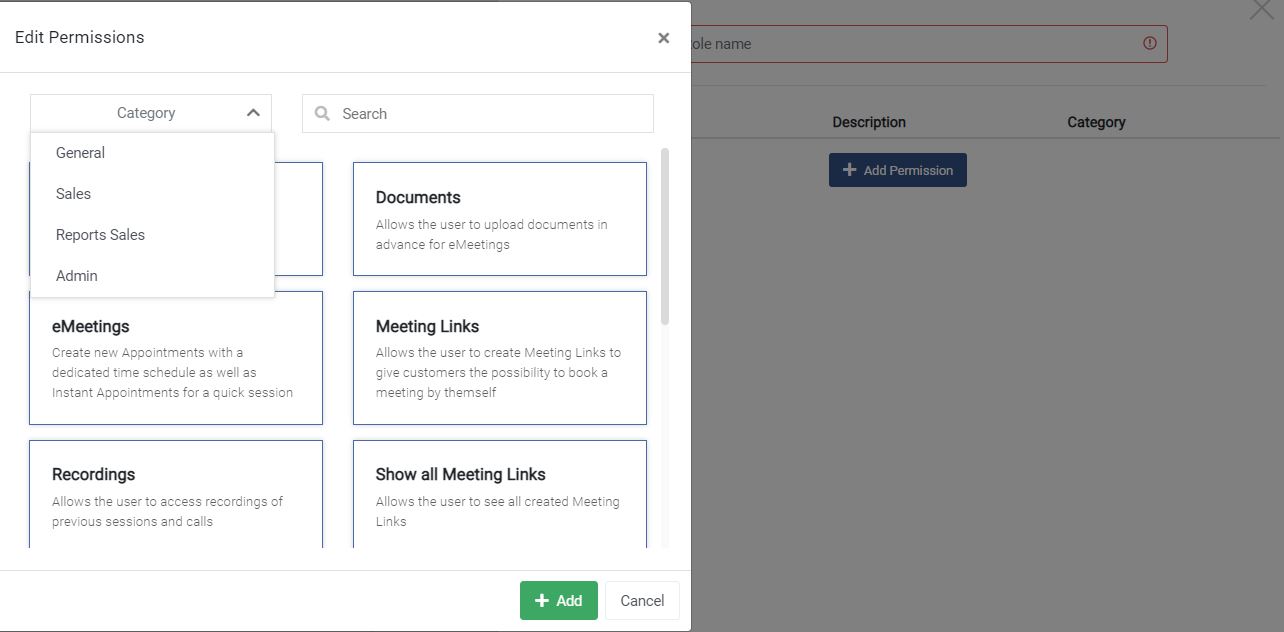
Tab: Teams
Organise users according their responsibilities and competences.