Action Rules
Navigation path: Rules > Action Rules
Summary

Purpose
Action Rules allow you to manage the visibility of your WebChat and allow you to initiate a conversation with a visitor at the right time.
Functionalities / need to know
An Action Rule consists of one or more rules. There are two types of Action Rules: WebChat and Analytics. Each rule is described by a ConditionType. The Action Rule triggers an action. Comprehensively, here the structure of Action Rules:
- Action Rule
- Rule 1 (RuleType)
- Condition (ConditionType)
- Rule 2
- ...
- Action (ActionType)
- Rule 1 (RuleType)
Note: Action Rules can be exported and imported via the orange buttons in the top row
Feature descriptions
Your first Action Rule
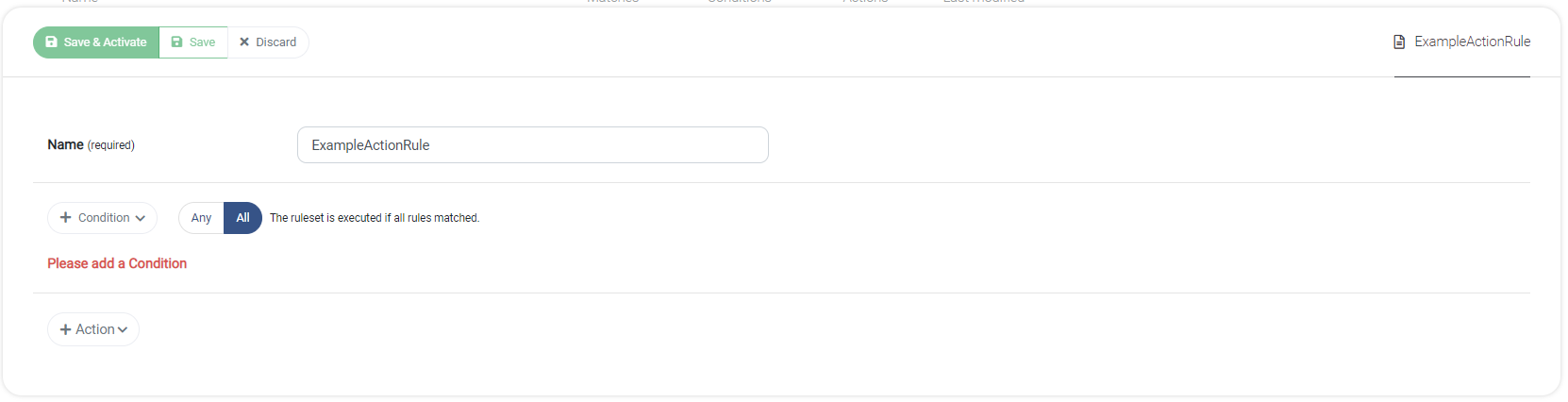
To create your first Action Rule click + New Action Rules. As a first step, make sure you give your rule a descriptive name. There are two main types of Action Rules: WebChat and Analytics.
WebChat
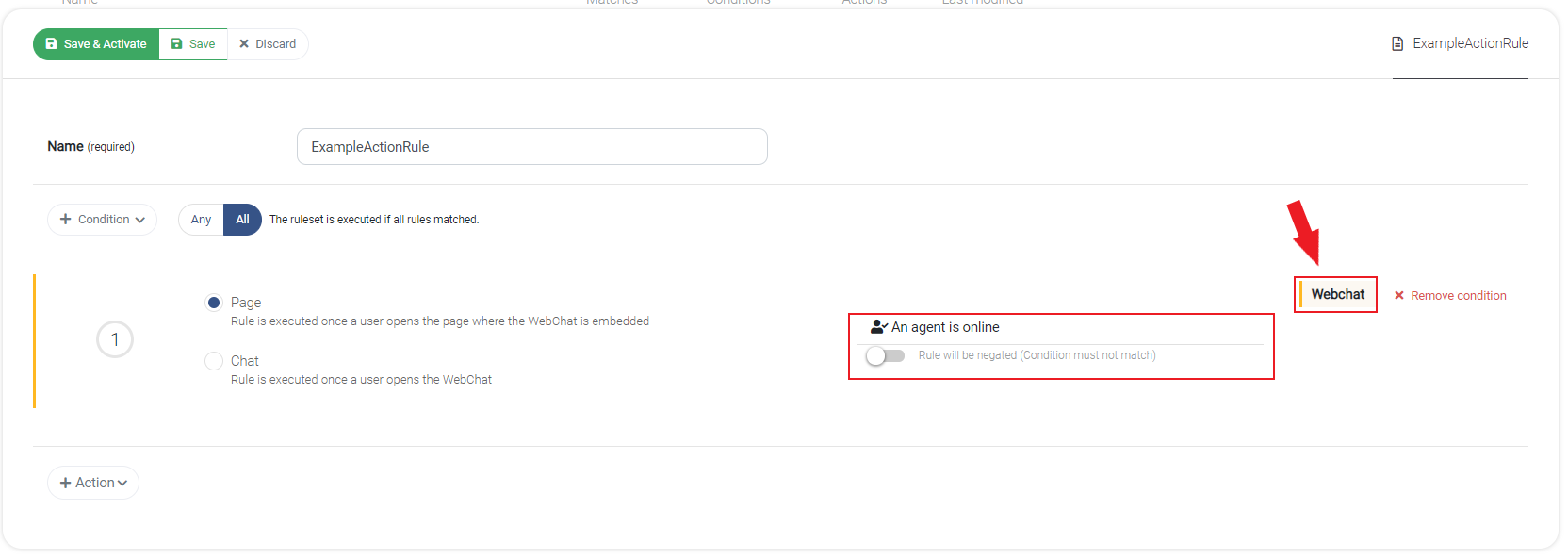
Page or Chat
WebChat Action Rules can be executed on Page or Chat level:
| ExecutionType | Description |
|---|---|
| Page | Rule is executed once a user opens the page where the WebChat is embedded. |
| Chat | Rule is executed once a user clicks the WebChat widget and opens the chat. |
ConditionTypes
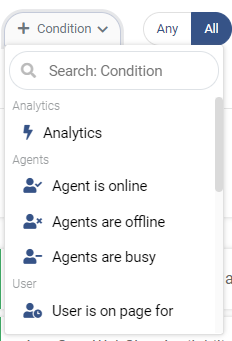
You can select the specific condition by clicking + Condition.
Note: A condition can be negated by clicking on the toggle switch after selecting the condition type.
| ConditionType | Description |
|---|---|
| Agent is online | Triggers when an agent is online |
| Agents are offline | Triggers when all agents are offline |
| Agents are busy | Triggers when all agents are busy (agent has reached max concurrent chats or is offline) |
| User is on Page for | When the user is on the page for a specific amount of time |
| User revisits page | User revisits the page |
| User sends message | User sends a message in the Chat |
| Current time | When the current time is in a defined time window |
| Inside Opening Hours | When the current time is inside defined opening hours |
| Outside Opening Hours | When the current time is outside defined opening hours |
| Domain | When the user visits a specific domain |
| Path | When a user visits a website in a specific path |
| Country | When the user's location is in a specific country |
| City | When the user's location is in a specific city |
Analytics
Note: To enable Analytics Action Rules, you need the CX Analytics suite.
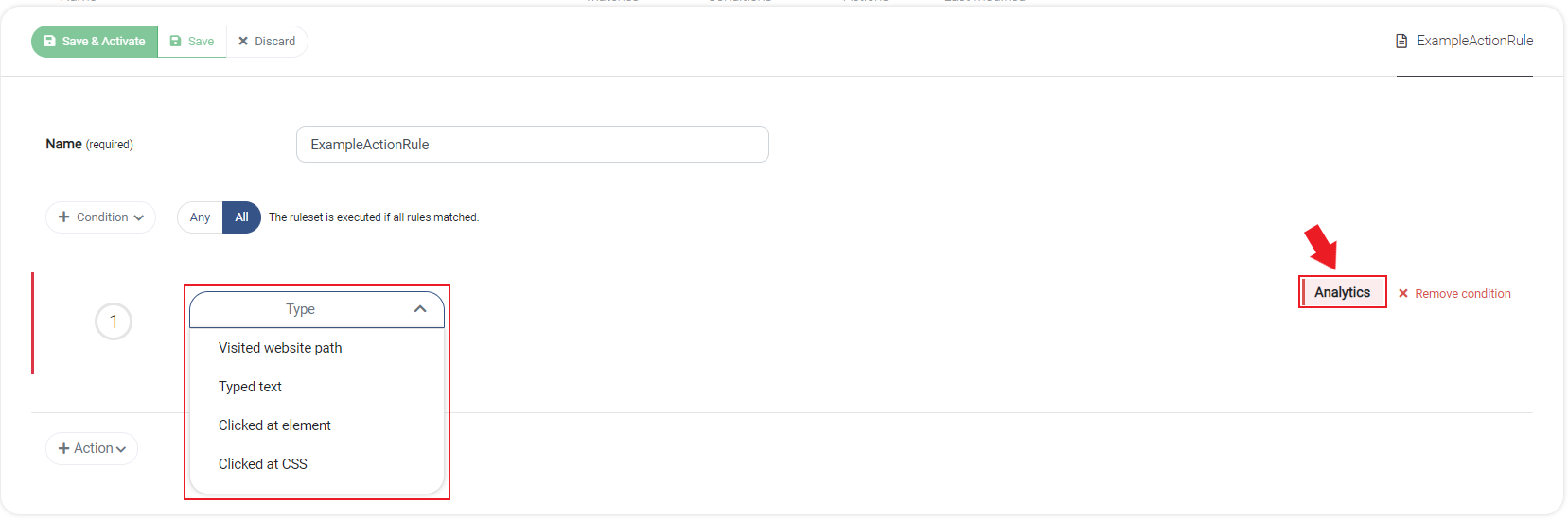
| ConditionType | Description |
|---|---|
| Visited website path | Is true, when customer visits this page during session. Is very likely to be combined with the other ConditionTypes. |
| Typed text | Define rules which are matching input text. |
| Clicked at element | Define the text where the click is triggered. It is possible to track the text of a button, hyperlink or even non-clickable elements with text. |
| Clicked at CSS | Define the CSS class of an element that shall initiate a trigger action when being clicked. |
| Matching Conditions | Description |
|---|---|
| equals | When the value is the same as the given text |
| contains | When given value is inside the compared text (for the most cases, "contains" is the option to go). |
| contains not | Negation of the "contains" rule |
| ends with | When the value ends with the given text |
| starts with | When the value starts with the given text |
| regex | Learn more about Regex (Wikipedia). |
Action
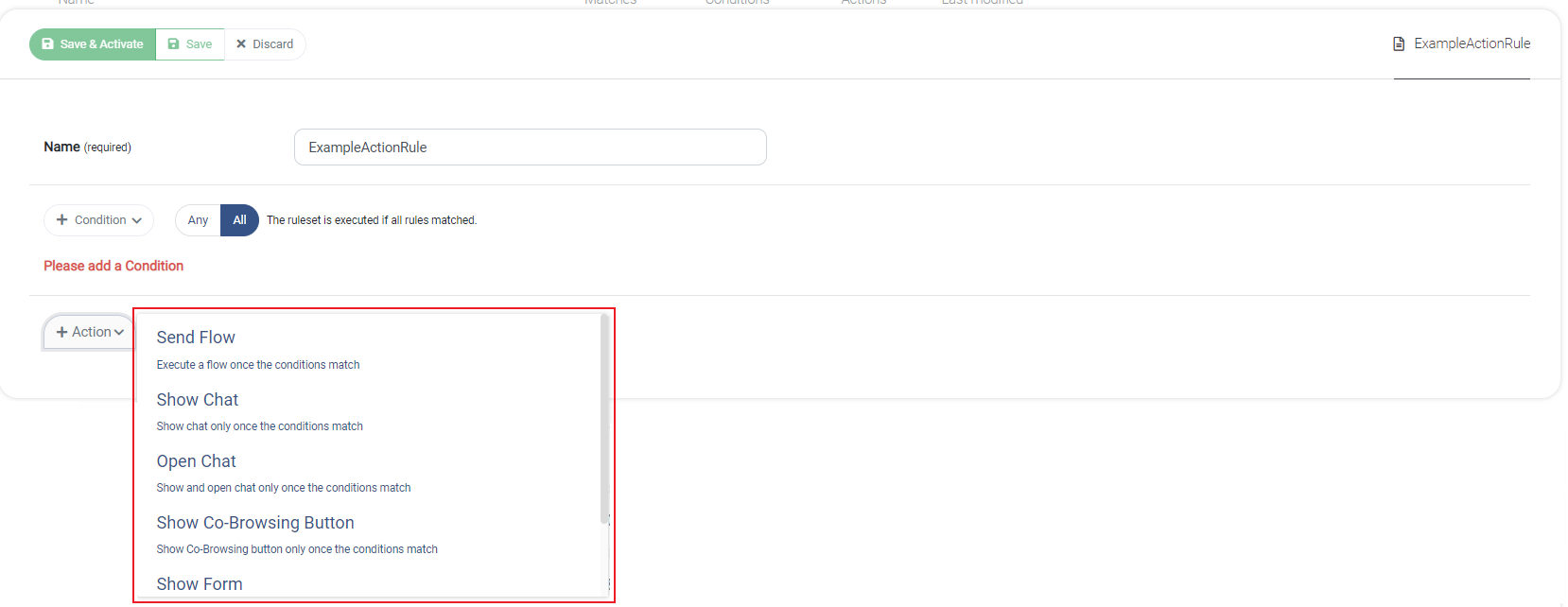
| ActionType | Description |
|---|---|
| Send Flow | Execute a Flow once the conditions match. |
| Show Chat | Show chat only once the conditions match. (Enabling this action hides the chat button by default. If the chat button is hidden through the WebChat settings already, this action will NOT cause it to become visible.) |
| Open Chat | Shows the defined Chat and opens it |
| *Show Co-Browsing Button | Shows the Co-Browsing button on the page |
| Show Form | Show a Form inside the chat window. |
| JavaScript Event | Triggers a JavaScript Event by a given name |
