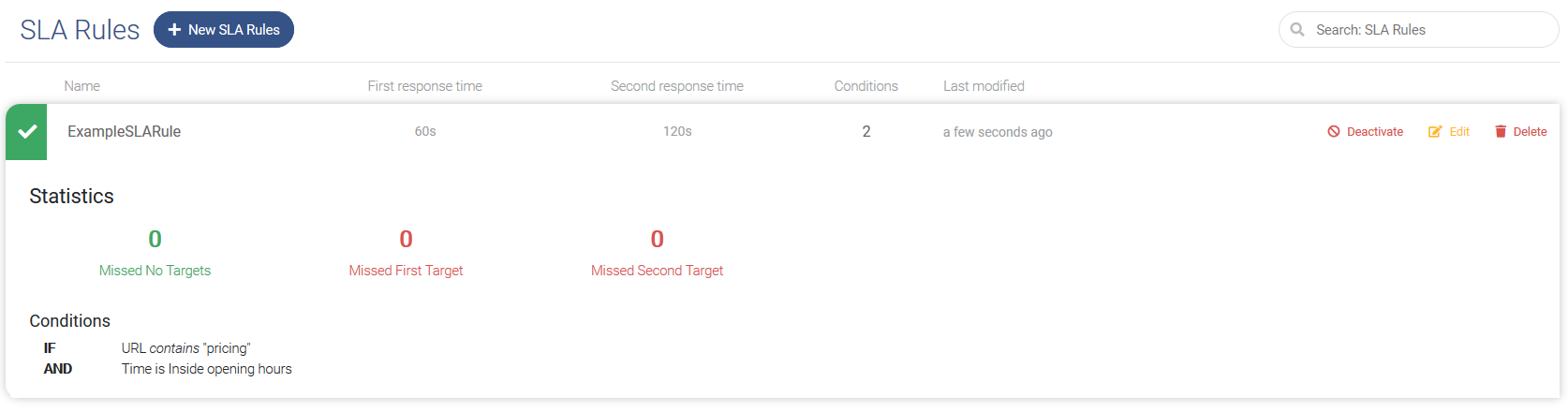SLA Rules
Navigation path: Rules > SLA Rules
Summary
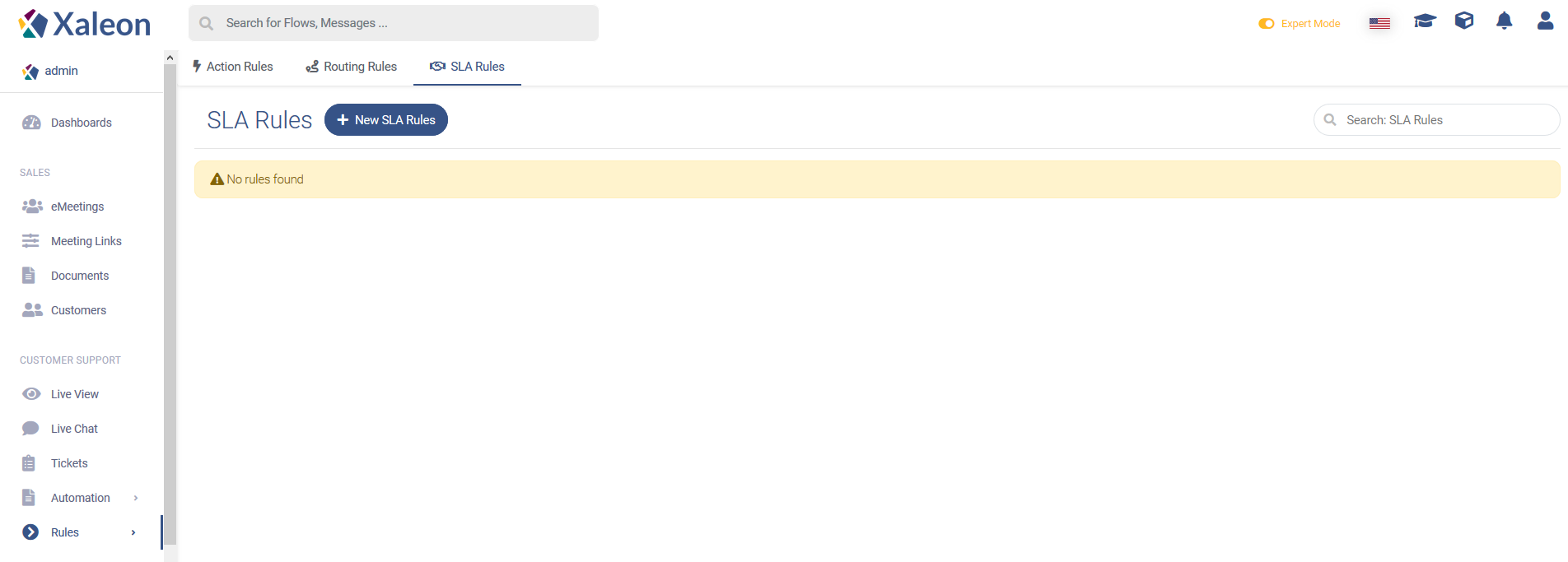
Purpose
SLA Rules allow you to set goals of urgency for replying to messages within Live Chat. It helps you to ensure that specific customers or customers of higher importance get the support or treatment they expect.
Feature descriptions
Your first SLA Rule
To create your first SLA Rule click + New SLA Rules. As a first step, make sure you give your rule a descriptive name.
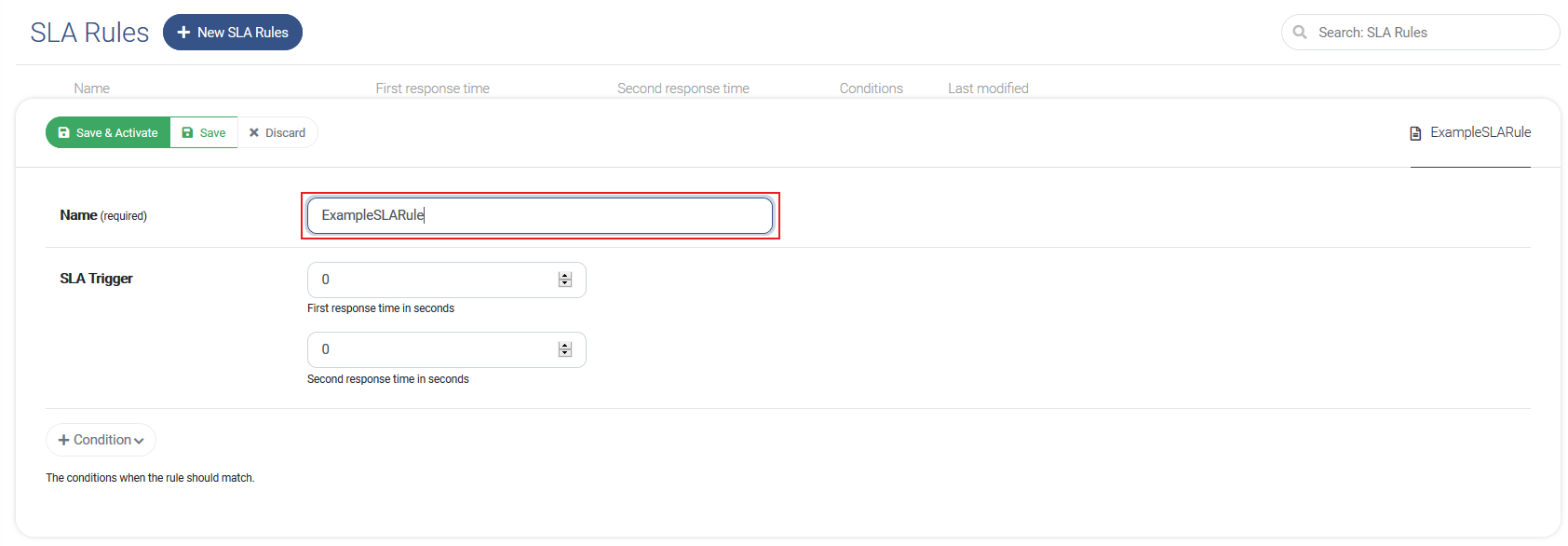
SLA Trigger
First Response Time. This is the time it should take a teammate to reply to the first initial message of a conversation that matches your rule.
Second Response Time. This is the time it should take a teammate to reply to subsequent messages from the same customer.
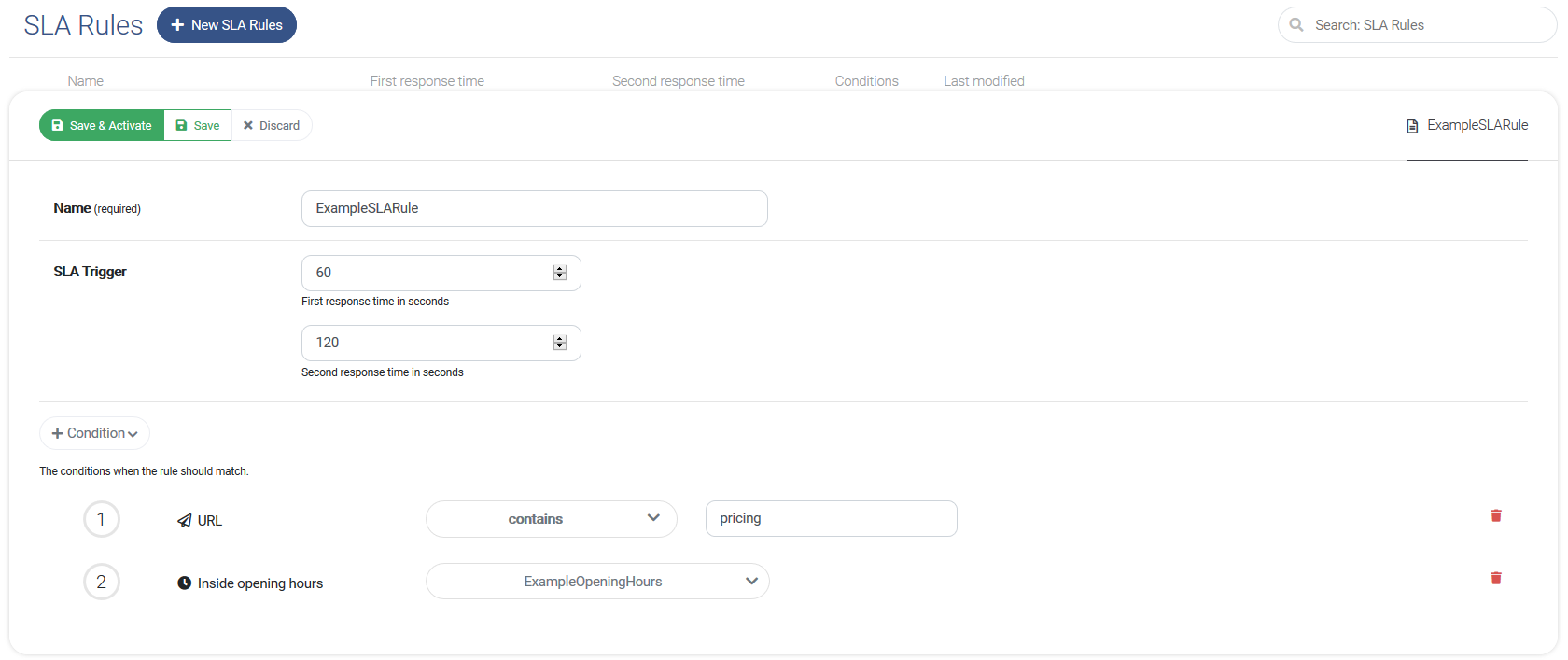
Conditions
By clicking the Condition element, the conditions configuration opens. There you find following condition types:
| Condition type | Description |
|---|---|
| URL | Where did the custumer trigger the communication? |
| Inside opening hours | Does the request happen during opening hours? |
| Outside opening hours | Does the request happen outside opening hours? |
| Has Label | Does the conversation have the defined label? |
| Has ID | Does the ID match? |
| Agent online | Is an agent online to answere the conversation? |
| Agent available | Is an angent available to answere the convsersation? |
| Country | Does the customer request come from a specific country? |
| City | Does the customer request come from a specific city? |
To complete your first SLA Rule click Save & Activate.
Overview
In the SLA Rule menu you will find a list of created rules. Here you can create, search for, update and de/activate them.
Additionally, you will see stats about how often each rule matched, and how often you missed your SLA target.