Integration - ZealiD
This usecase describes the steps necessary to integrate the ZealiD digital signature service into Engage document co-browsing.
Overview
Enable ZealiD
You can enable the ZealiD integration in the Plugins/Conference/Documents page.
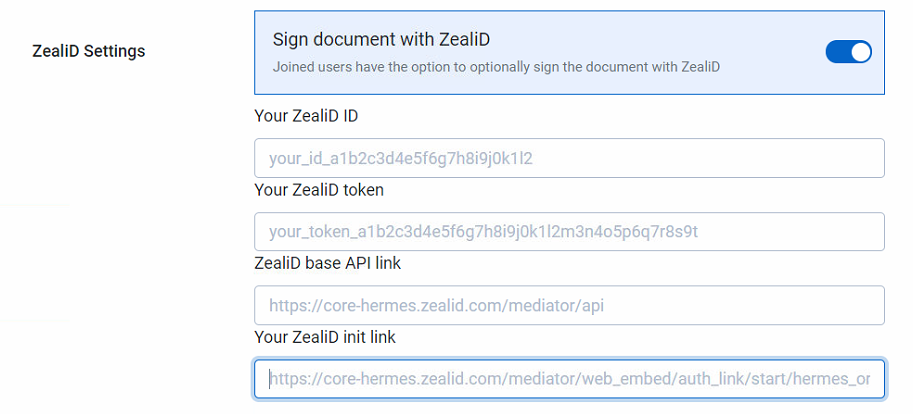
There are four necessery pieces of information needed:
- Your ZealiD CustomerId .
your_id_a1b2c3d4e5f6g7h8i9j0k1l2
- Your ZealiD API access token.
your_token_a1b2c3d4e5f6g7h8i9j0k1l2m3n4o5p6q7r8s9t
- ZealiD API base link.
https://core-hermes.zealid.com/mediator/api
- Your ZealiD API init link.
https://core-hermes.zealid.com/mediator/web_embed/auth_link/start/hermes_orpheus/hermes_orpheus_integration_provider/your_id_a1b2c3d4e5f6g7h8i9j0k1l2
Document Co-Browsing
If the ZealiD integration is enabled, a button is shown in the document co-browsing view, that starts the signing process.
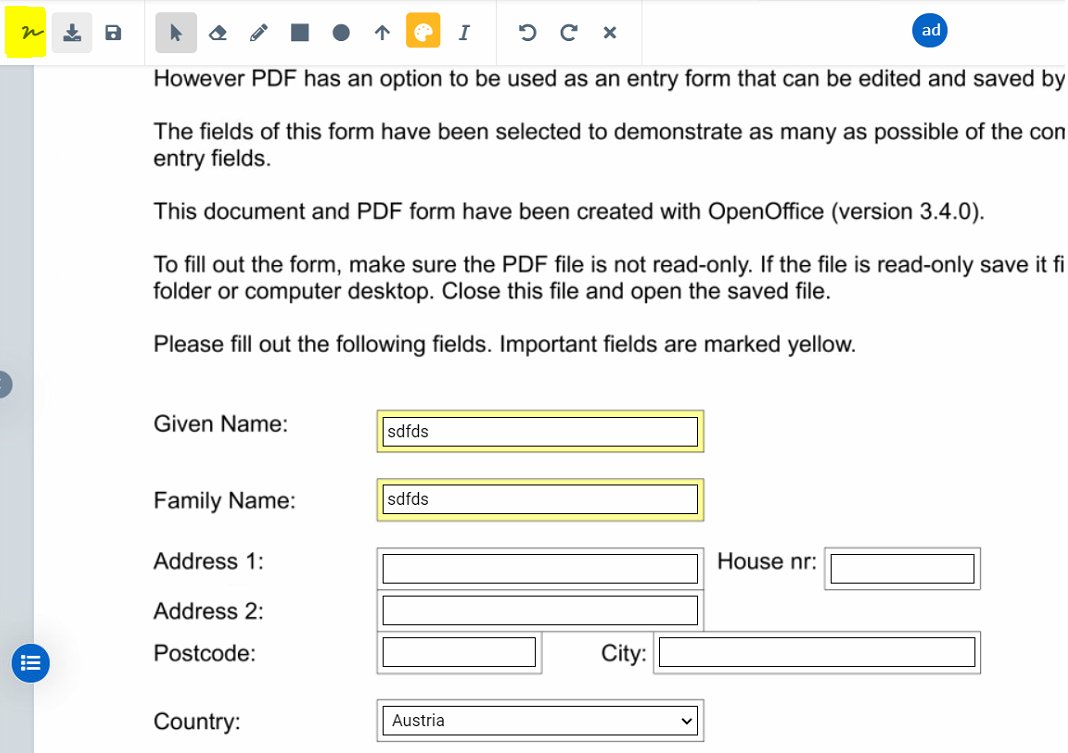
Signing Process
First a QR code must be scanned to verify the identity of the user. If the user already signed a document before, this step is skipped.
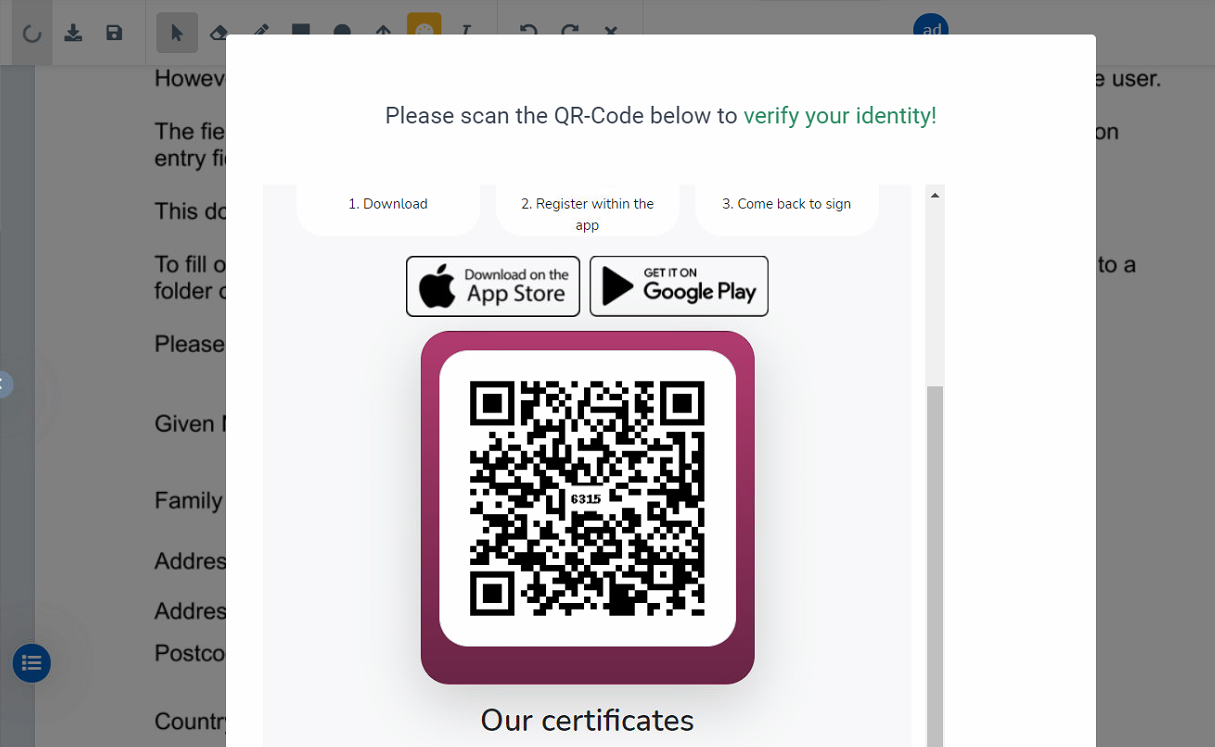
Now another QR code is scanned to actually sign the document.
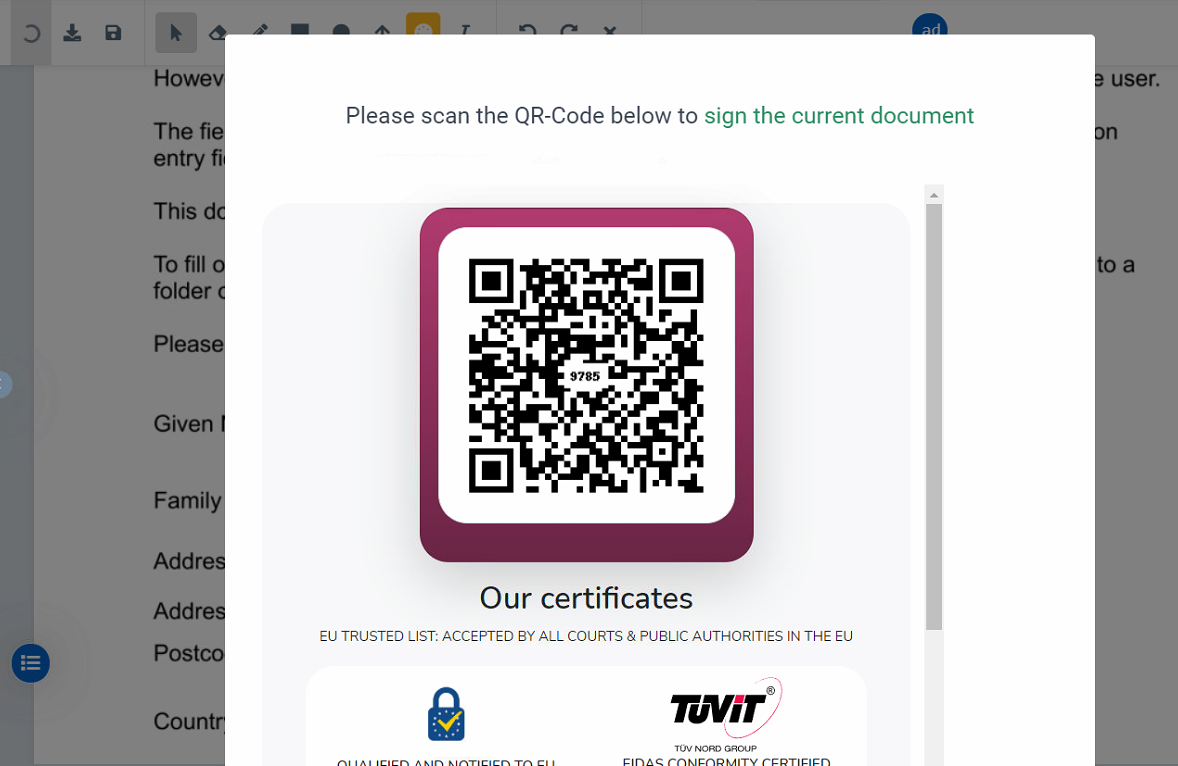
After the signing process finishes the user may download and/or open the signed document in the co-browsing view.
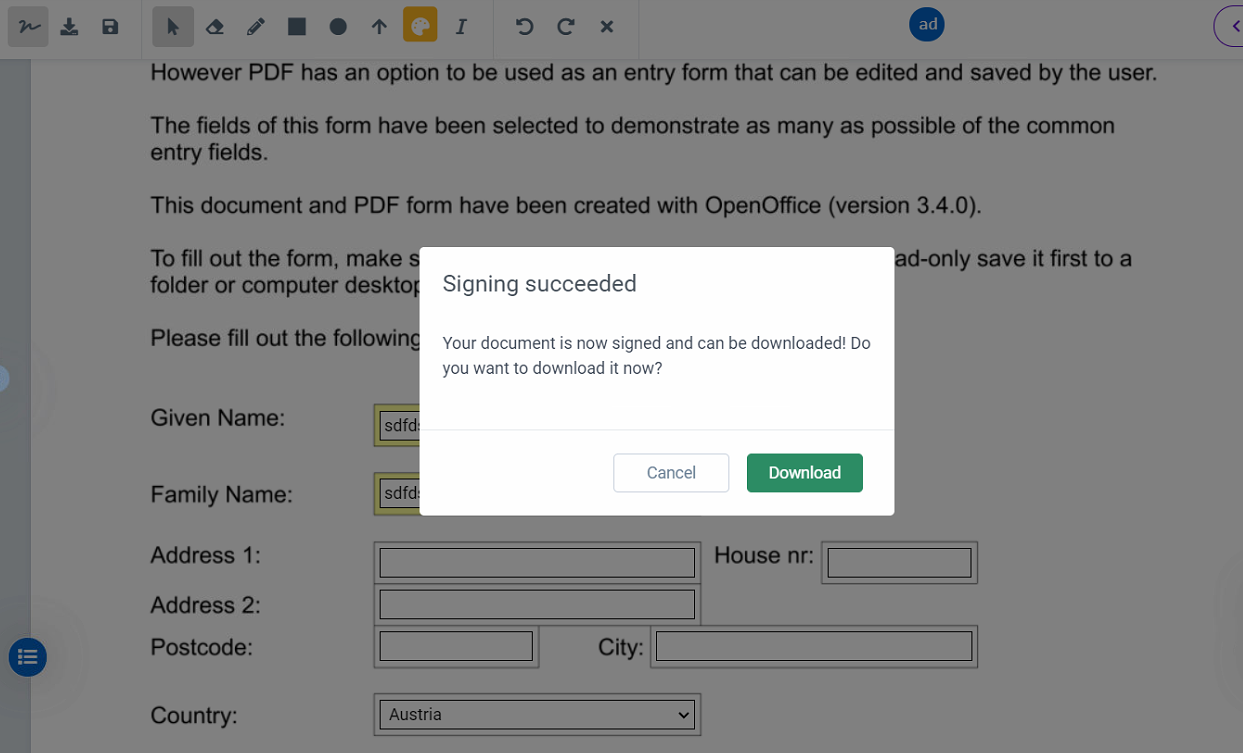
Troubleshooting
- Make sure that the information in the settings page are correct and that your access token is valid.
